There are various ways in Google Apps Script to store data, a common way is to store data in a spreadsheet. Spreadsheet data is relatively easy to access, and sample code is provided to read data from a spreadsheet into an array of JavaScript objects, and to write from objects to the spreadsheet. For more advanced database functions (update, select, delete), you have to do some more programming.
For larger applications, you may want to use MySQL or other databases via JDBC, Again, some sample code is provided, but this time not to read/write to and from JavaScript objects. A lot more coding is required, especially to link the fields in each record to the field name, instead of just the offset in the results rows.
To make it easier to work with data in Google Apps Script, both from spreadsheets and from JDBC databases, I have developed the ObjDB library. This is a set of functions, with which you can open a spreadsheet or database, and do all the basic operations: select, update, insert, delete. Functions are the same for spreadsheets and for JDBC databases, except the different parameters for the open() function, so if you start with data in a spreadsheet, and later move the data to a database, there is hardly any code to change.
To show how the library works, I prepared a demo spreadsheet with script. Open the link, it should create a new copy of the spreadsheet, if not, copy it yourself. Then go to Tools – Script editor…, and run any of the functions to see it in action.
Note that the script in this spreadsheet includes the objDB library, see under Resources – Manage Libraries….
For more documentation, reference and source code, go to http://googlescripts.harryonline.net/objdb.
 Project Gutenberg
Project Gutenberg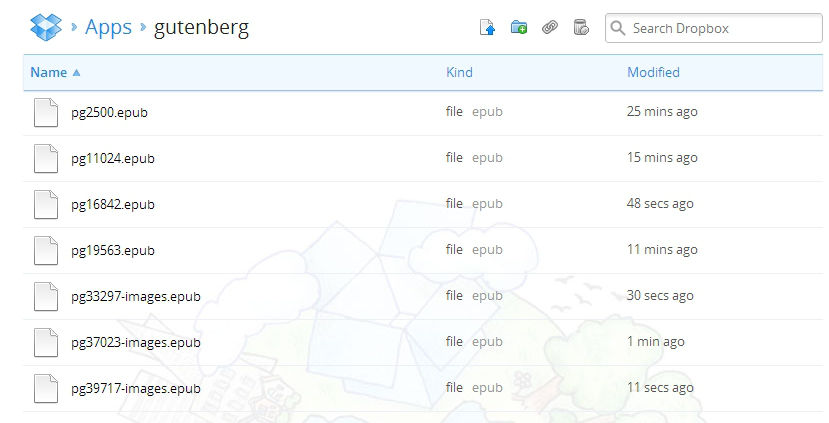
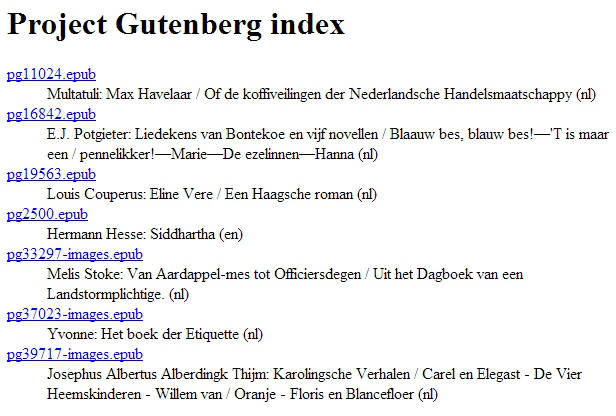
 I use a wireless keyboard/mouse combo, the
I use a wireless keyboard/mouse combo, the