Update: Garmin has now a page on their support site explaining How to Access the Settings of Downloaded Connect IQ Content Using the Garmin Connect App.
Garmin has a range of sports watches, on which you can install Apps, both provided by Garmin and by the community. You can find the Apps developed by HarryOnline in the Connect IQ store.
From the feedback I received, I noticed that many people find it hard to change the settings for an App. This can be done on the watch itself, if it provides such an option via the Menu, or using a connected computer or smartphone. On a computer you use Garmin Express, on a smartphone there is the Connect Mobile App. For both I will describe how the settings can be changed.
The steps are shown in the pictures below. Make sure the Garmin device is connected to the phone first. I will show how it works for the Emergency Info widget on a Fenix 3. For other Apps and devices, the process is similar.
Using Garmin Express on a computer

1 Select the device
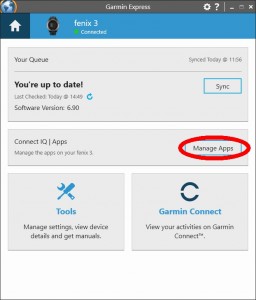
2 Select “Manage Apps”
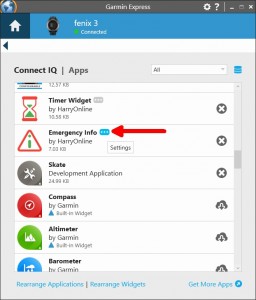
3 Select Settings (three dots) next to the App in the list
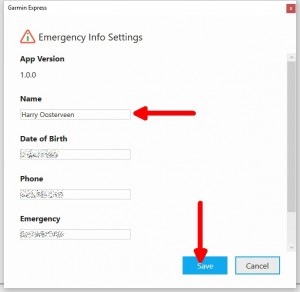
4 Edit the field and press Save
Using Connect Mobile on an Android smartphone
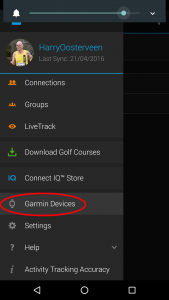
1 Select “Garmin Devices” from the main menu
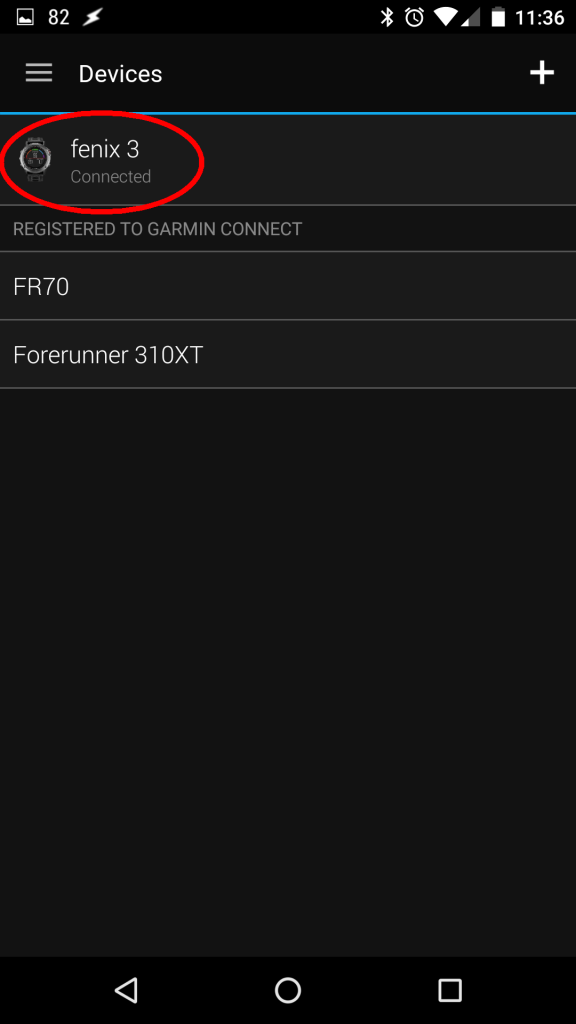
2 Select the device for which you want to change the settings.
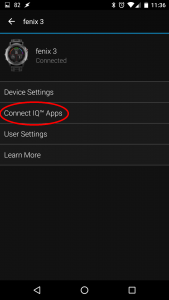
3 Select Connect IQ Apps
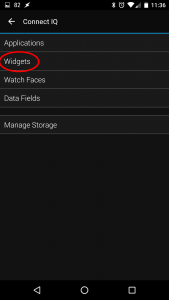
4. Select the type of App
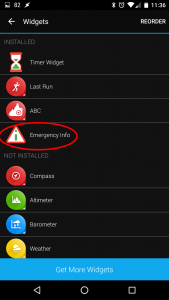
5 Select the App for which you want top to change the settings.
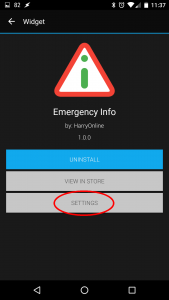
6 Select “Settings”
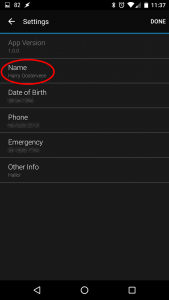
7 Select the field that you want to edit.
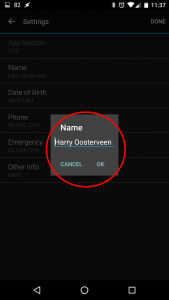
8 Edit the field and press OK
This post is also available in: Dutch
Do you have any of these compatible watches?
On Garmin Edge where do we go to see that info???
This is for changing settings for a Garmin Connect IQ app, regardless of which device it is. Some apps also allow changing the settings in the App itself, but that depends on the App. You can try the menu button on your device, otherwise contact the developer of the app.
I have down loaded the skiing professional app and I just cant get it on my forerunner 235. I have searched every where. Its not where to be found. It is on the app on my phone. I have tried syncing but it didnt make any difference
For support on specific apps, please contact the developer using the link on the ConnectIQ Store.
Thanks for taking the time to put together a tutorial. I’m new to Garmin products (Fenix 5s) It’s leaps ahead of Fitbit, Apple and Samsung. People (developers) like yourself I believe make the difference.
RE: Using Garmin Express on a computer
With one of the new Garmin updates my app info got dumped. And I just discovered that the method used to set the info has changed. There is no more “Info” indicator under App settings. You have to right-click the App after selecting Settings and choose settings from the menu which appears. And don’t forget to sync once you put in your info again.
Every now and then Garmin updates the user interface of its applications, making it confusing for the user the find the right buttons. Thanks for giving this update!
Information like this can be added to the other info field; or you can add it as one of the telephone numbers and change the label.