Evernote is a great system to organize your notes, and to remember everything. You often want to add email message to Evernote, for example to add it to a To-do list. Evernote makes this possible by providing an email address, to which you can forward other messages–they will then be added to your other notes. But you still have to tag them, and you may want to put them in a different notebook. This can also be done by appending notebook and tags to the subject line, but this takes time and you can easily make a typing mistaken.
The method described here makes it much faster and easier: simply drag tags and notebook to the message, that’s it. It is shown in this video, and you can click through to read how to make it work for you. The video is short, less than 40 seconds, but it should not take more time to forward the message and see the result.
How does it work?
Each Evernote account comes with a unique email address (like ‘myname.12345@m.evernote.com’) which can be used to add content via email. You can forward a message to this address to add it as a note to Evernote.
Here, the messages are forwarded by a Google Apps script. This script will run at regular intervals, and read the Gmail labels Evernote and its sublabels. It will forward the last message of each thread that has one of these labels to the Evernote email address.
If a sublabel of the Evernote label was attached, it is appended to the subject line with an ‘@’ prefix. Similarly, other labels are appended to the subject line with a ‘#’ prefix. Evernote will read this subject line and place the note in the indicated notebook and attach the given tags.
In a Google Docs spreadsheet, a log is kept to record all forwarded email messages.
After forwarding, the Evernote label or sublabel is removed, so the messages will not be forwarded again.
Set up the script
To make this work, you start by creating the same labels/sublabels in GMail that you also use as tags in Evernote. You don’t have to create all tags, only the tags that you plan to use from Gmail. Also create a label ‘Evernote’, and create sublabels for all notebooks that you plan use.
Now configure the script and have it run regularly:
- Go to gm2en.com, You may have to authenticate and grant access to the script to run.
- Check or fill in your Evernote mail address
- Select the Evernote label–any message with this label, or a sublabel, will be forwarded to Evernote.
- Optionally, change the interval with which your mail is checked. Keep in mind that there are quotas for accessing email and use of computer time, so don’t set it too often. If you receive error messages, you may need to check less frequently, and increase the time interval.
- Press Submit
That’s it. Now, if you assign the Evernote label to any message, within 15 minutes (depending on the time you set in step 4), the message is added to Evernote, and the label removed from the message. You may have to refresh Evernote to see the new note.
Advanced options
Click on Show advanced options, to view and change these options.
Adding a default tag
If you have several Google accounts, you may want to distinguish mail forwarded from each account. This can be accomplished using a default tag, e.g. home for your private account, and work for work account. This way, you can keep them separate in Evernote.
The log sheet
When an email message is forwarded to Evernote, the script will write a line in this spreadsheet, containing the date, source (including the email address) and message (the adapted subject line). This will be helpful to track errors. The first time, this sheet is created automatically and the ID filled in here.
- Share the log sheet of one account with all other accounts,
- Copy the Log sheet ID from this account to all other accounts.
Multiple sign-in, number of accounts
If you use multiple sign-in, the link in the note back to the email may not work; select the number of multiple sign-in accounts that you use, so it will give alternative links that will work. See this post for a more extensive explanation.
If you set this value to 0, the link to the message in Gmail will not be shown.
Header fields
Email header fields are added to Evernote. In the note, you can see who send the email, to whom, and when. Other fields are also possible, by changing this line. This is a comma-separated list of the fields that will be shown.
By default the value is ’From, To, Cc, Date’. Fields are only shown if they have content, so if there are no Cc-addresses, this header field will not be shown. Other fields that you can include are: Bcc, ReplyTo, and Subject.
If you don’t want any header fields, set the value to an empty string, ”.
Header CSS
You can configure the CSS style for the header DIV, containing the header fields and the link(s). By default, it is set to ‘border-bottom:1px solid #ccc;padding-bottom:1em;margin-bottom:1em;‘ showing a light-grey line between the header and the message. You can change this value here.
Tag label
By default, when no label is specified here, all labels except the notebook (sub)labels will be sent as tags to Evernote. If you specify a label here, only this label and its sublabels will be sent as tags
Sent label
If a label is specified here, it will be assigned after a message is sent to Evernote. It must be different than the notebook label, but may be a sublabel of it.
Manual configuration
You can also manually configure the script.
- Open the script at gm2en.com/script.
- Go to Resources – Current script’s triggers, and edit the trigger, or remove it to stop the script from forwarding messages to Evernote
- All other settings are stored as so-called User properties. To access the User properties, open the script at gm2en.com/script. then go to File – Project properties, and click on the User properties tab.
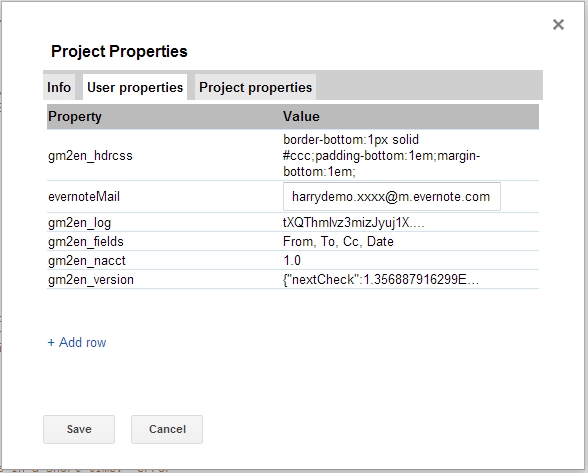
Notes
- Labels in Gmail are assigned to threads, not to individual messages. This script will take the last message of a thread and forward only that message.
- The Evernote label, or any of the notebook sublabels actually triggers the forwarding. After forwarding, these labels are removed from the thread, to avoid forwarding multiple times. If you assign multiple notebook labels, the message will be forwarded multilple times and placed in each notebook once.
- If you want to add a remark to an email message before forwarding, you can forward the message to yourself, and add the text, before adding the labels.
- It is safest to assign the tag labels first, and the notebook label last; Otherwise, it might happen that the script runs just after you added a notebook label, and does not copy the tag labels that you might insert later.
- Using Gmail filters, you can automatically assign labels to incoming mail. In combination with this script, you can forward message from certain senders or with a given subject line directly to a selected notebook in Evernote, with the appropriate tags.
If you encounter any problems in getting the script to work, or have suggestions on how it can be used or improved, please add a comment!
This post is also available in: Dutch
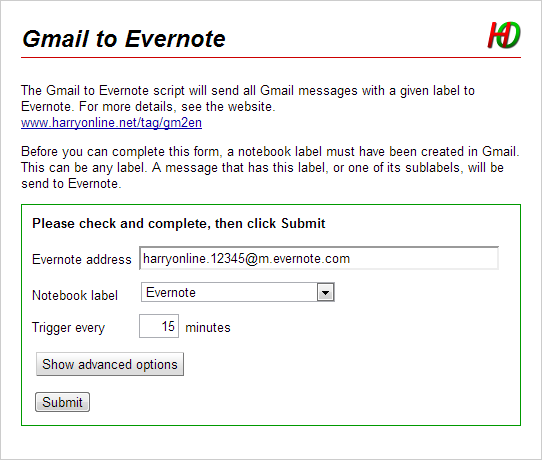





Harry, this is a nice script. Thank you for your work.
Is it possible to include the link to the gmail message in the url-field from evernote or as the first line in the body of the email?
It should be something like
https://mail.google.com/mail/u/0/#all/msgId
with msgId the ID of the message.
That would be a nice feature indeed. As far as I know, it is not possible to add it to the url-field by forwarding an email, but adding it in the body of the email, I will explore.
Thanks for the good suggestions!
Excellent script Harry. Test this if you want : “lastMsg.forward( evernoteMail, {subject:subject + ‘ https://mail.google.com/mail/u/0/#all/‘ + threads[j].getId()} );”
I’m indeed looking into how the web address of the message can be included in Evernote.
Just tried adding it to the subject line, but it does not become clickable 🙁
I try to merge it in the message body.
Thanks for the suggestion!
Did you have any success getting it in the body of the email as a clickable link in Evernote? I’m very interested in this feature. I was already using a similar script that I had modified to send labels to Evernote, however I’m needing to insert the messageID link.
Yes, see the update post. You can also subscribe to any new posts.
Excellent script, thanks Harry. The Evernote/.Action Pending script does trigger correctly, however in Evernote I noted today that it does not place it in the .Action Pending notebook, rather it merely adds @Action Pending to the subject line (it had worked previously). Any ideas why this might be so?
Sorry – I’ve realised the issue. The subject of the email had an @ sign in it, other than the one which the script adds. Problem solved!
I like that, self-solving problems! Thanks for sharing this.
Pingback: 5 maneras de guardar y organizar nuestros correos de Gmail en Evernote
Hi,I’m a Chinese.There is a terminology of sublabels that I can’t understand.What’s different betweent sublabels and labels.
In Gmail, you can organize your labels and create a hierarchy, where you place some labels under another label. The underlying labels are called sublabels. See also http://support.google.com/mail/bin/answer.py?hl=en&answer=118708 (also in Chinese).
This is great – Thanks so much.
Would this approach also work with Google reader or is that completely different?
Thinking about it, it is different, but a solution should also be possible. A quick solution is IFTTT (http://ifttt.com).
Thanks for that 🙂
Great resource! If I download the script, rather than using the shared version, is it possible to edit the script to change the notebook label from “Evernote” to something else? And how does the script handle “stacks” of notebooks within Evernote?
Sure, you can download the script and adapt it to suit your needs.
If you make interesting improvements, please share them here!
The script simply adds the given labels as notebook (@label) or tag (#label) to the subject line and sends it to Evernote. If a notebook is within a stack, that also works well.
Great Harry.. Appreciate the hard work.. Don’t mind, but, I’m still not able to understand why will I use it. I can just use name.49495j@m.evernote.com to forward the email to Evernote.. In fact, contrary to what you’ve mentioned, it’s not that actually slower.. Why take the pain of this whole script thing? Would be great to hear your thoughts on the same…
Hi Mitesh,
Good question. I think it is faster to drag a label to a message than to forward it, but there are better reasons:
And, in the new version, which I will publish in a few days, you get a link to view the email message in Gmail again.
Hi Harry — I made a similar (albeit less sophisticated) script with IFTTT which you can see at http://bit.ly/X4UwoK .
Using the same template I made a script that worked with OmniFocus’ new Mail drop feature http://bit.ly/VoPYGZ , which you can see at http://bit.ly/IFTTTtoOmni .
I was wondering — I think it’d be pretty easy to tweak this to go to Mail Drop instead of Evernote, and this might get around the two biggest problems with the IFTTT rule, which is that it strips the email of a lot of formatting, and that if you use conversations threads, if you attach the label to one of the emails in a thread it will forward every email within that thread.
I’d love to hear your thoughts about whether this would be possible to implement, because right now OmniGroup don’t have any way to automatically assign contexts or projects using maildrop, but its not too hard to imagine such an extension in the vein of evernote’s, and a script like this would be infinitely more powerful than the IFTTT one.
Cheers,
Mike
Hi Mike,
I’m not an Apple user, so I don’t know OmniFocus well. What is essential for this script to work, is that you can enter notes by sending an email, and assign tags or notebooks using the subject line. I could not find any documentation on that.
Groeten,
Harry
Pingback: New version of Gmail to Evernote script creates link to Gmail in Evernote | HarryOnline
Hello Harry,
I take time to comment just to thank you for your script. Thank u very much.
It works very well and it’s exactly what I was looking for just now after I started to use EN and TSW method.
Happy new year.
Happy New Year to you, and all other readers as well!